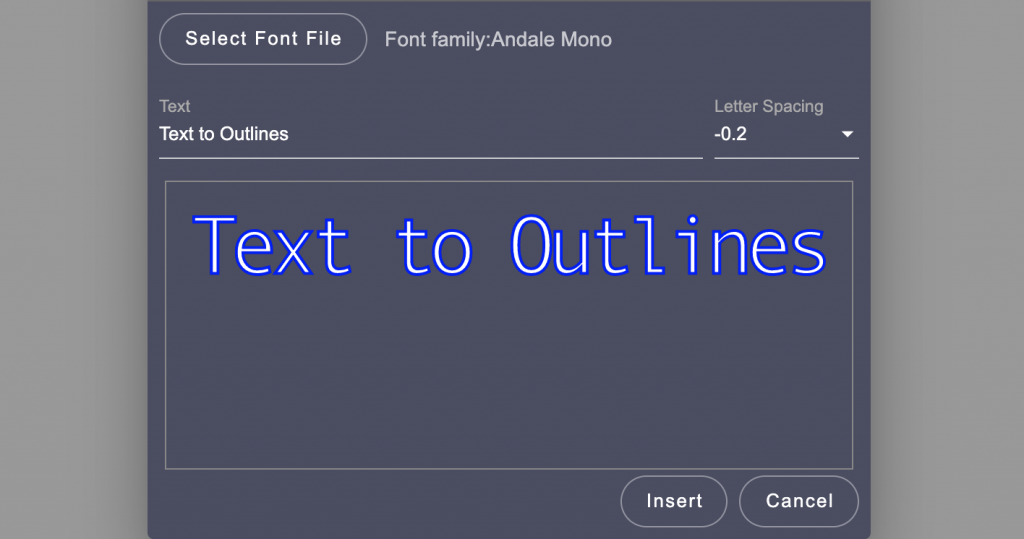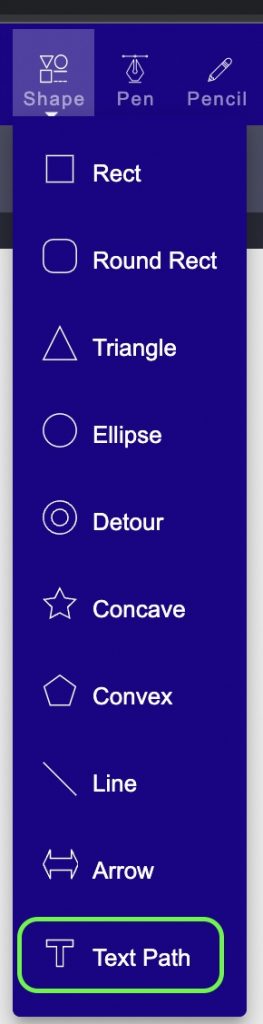Fonts are an essential part of the design, but they can be expensive and hard to find. Fortunately, there is a way to convert text to outlines to use them in your designs.
An outline is a way to organize your thoughts and ideas before you start writing. It can help you to stay focused on the topic of your essay or speech.
Outlines can be created in many different ways, but the most popular is with outlining software like Microsoft Word. This type of software lets you create an outline by inserting headings, subheadings, and paragraphs into a table of contents.
Many tools make this process quick and easy. The converter works by scanning the font file then converting it into a vector path used in Drawtify vector designer.
It’s important to note that the conversion process will not work if you don’t have the font installed on your computer.
Here are the new functions: Convert Local Custom Font to Path ( Text to Outline )
Use your local font to convert local custom font to path:
1. Find the “Shape” tool on the top toolbar, click it and choose “Text Path”
2. Select a local font file, support TTF, otf, woff.
(We can load all system fonts as a list, but maybe some local font can’t convert to the path. So use this stable way to select font file)
3. Type your text, click the “Insert ” button add to the page.
Try this Convert Text to Outlines with Custom Fonts on the Drawtify Online SVG Creator!